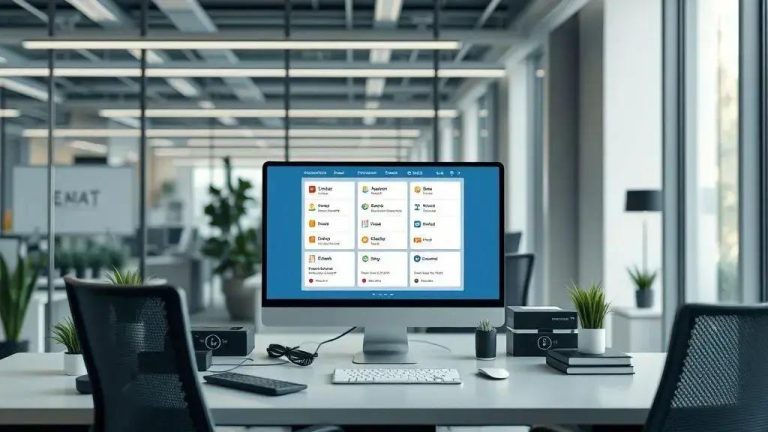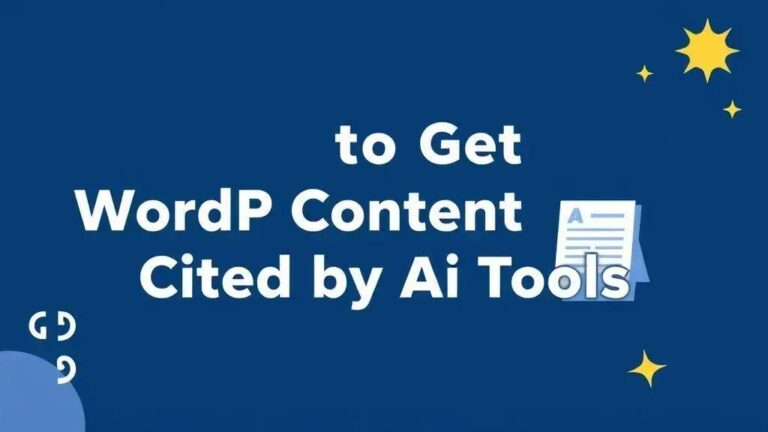To effectively edit the header section in the Eduma WordPress theme, users should access the WordPress Customizer via ‘Appearance’ > ‘Customize’. This central tool allows for live previewing changes to the header, including selecting from various header layouts, customizing the main menu with specific items and styling, and configuring the sticky header feature for enhanced navigation. Users can easily change their website’s logo and favicon under ‘Site Identity’, adjusting size and ensuring mobile responsiveness. Remember to always click ‘Publish’ to save all modifications to your Eduma header.
Are you ready to enhance your website’s appearance? Customizing the header section in Eduma can dramatically improve your site’s user experience. In this guide, we’ll walk you through a step-by-step process to create a stunning header for your educational website. Let’s dive in!
Accessing the Eduma Theme Customizer
Getting your website to look just right is often the first step after installing a new theme. If you’re using the Eduma theme for your WordPress site, you’ll want to know how to reach its powerful customization tools. This is where the Eduma Theme Customizer comes into play. It’s a super handy feature that lets you change many parts of your site’s look and feel. You can see your changes happen live, right before your eyes. This makes designing your site much easier and faster.
So, how do you get to this useful tool? It’s pretty simple. First, you need to log into your WordPress admin dashboard. This is the main control panel for your website. Once you’re logged in, look at the menu on the left side of your screen. You’ll see a list of options there. Find the one that says “Appearance.” This menu item is where all your theme-related settings are kept. It’s like the main hub for your site’s design.
After you click on “Appearance,” a sub-menu will pop up. In this new list, you’ll find an option called “Customize.” This is exactly what you’re looking for! Go ahead and click on “Customize.” When you do, your website will load in a special window. On the left side of this window, you’ll see a panel with lots of settings. This is the Eduma Theme Customizer in action. It’s designed to be user-friendly, so you shouldn’t have any trouble finding your way around.
The Eduma Theme Customizer is a fantastic tool because it offers a live preview. This means that as you make changes to your site’s design, you can see them instantly. There’s no need to save, refresh, and then check your site. This saves a lot of time and guesswork. For example, if you change a color or a font, you’ll see that change on your site right away. This instant feedback helps you decide if you like the new look or if you need to try something different. It’s a very efficient way to design.
Inside the customizer, you’ll find various sections. Each section controls a different part of your Eduma theme. You’ll see options for things like colors, fonts, layouts, and, most importantly for this guide, your header. The customizer organizes these settings neatly, so it’s easy to find what you need. Just click on a section to open its settings. Then, you can start making your desired changes. Remember, you’re always in control of how your site looks.
Many people find the Eduma Theme Customizer very intuitive. Even if you’re new to WordPress, you’ll likely pick it up quickly. The clear labels and live preview make it a great tool for beginners and experienced users alike. It takes the stress out of website design. You can experiment with different looks without worrying about breaking your site. If you don’t like a change, you can simply undo it or not save it. This flexibility is a huge benefit.
To make sure your changes stick, always remember to click the “Publish” button. This button is usually at the top of the customizer panel. If you close the customizer without clicking “Publish,” your changes won’t be saved. So, after you’ve made all your adjustments and you’re happy with the new look, hit that “Publish” button. This will apply your new settings to your live website. It’s a crucial final step in the customization process.
The Eduma theme is known for its flexibility, and the customizer is a big part of that. It gives you the power to create a unique website that truly reflects your brand or educational institution. Don’t be afraid to explore all the options available. You might discover some cool features you didn’t even know existed. Taking the time to learn the customizer will pay off in a great-looking website.
Think of the customizer as your personal design studio for your Eduma site. You have all the tools you need right there. From adjusting the smallest detail to making big layout changes, it’s all possible. This level of control helps you build a professional and engaging online presence. A well-designed website can make a big difference in how visitors perceive your content. So, take advantage of these powerful features.
In summary, accessing the Eduma Theme Customizer is a straightforward process. You just need to go to your WordPress dashboard, click on “Appearance,” and then select “Customize.” Once inside, you’ll have a live preview of your site and a panel full of options. Remember to click “Publish” to save your work. This simple path opens up a world of design possibilities for your Eduma-powered website. Enjoy making your site look amazing!
How to Edit Header Section in Eduma
The header of your website is like its front door. It’s the first thing visitors often see. With the Eduma theme, you have lots of power to make your header look great. A well-designed header helps people find their way around your site. It also makes a good first impression. Let’s explore how you can change and improve this important part of your Eduma website. You’ll find all the tools you need right in the WordPress Customizer.
First, make sure you’re in the WordPress Customizer. We talked about how to get there earlier. Once you’re in, look for a section called “Header.” This is usually found in the main list of options on the left side. Click on it, and you’ll see many settings related to your site’s header. These settings let you control almost every part of its appearance. Don’t worry, it’s designed to be easy to use.
One of the first things you might want to change is the header layout. Eduma often comes with several pre-made header styles. These styles can change where your logo sits, how your menu looks, and if there’s a search bar. You might find options like “Header Style 1,” “Header Style 2,” or similar names. Click through these options to see which one fits your site best. The live preview will show you the changes instantly. This helps you pick the perfect look without guesswork.
Next, let’s talk about your site’s logo. Your logo is a key part of your brand. The Eduma theme makes it simple to upload your own logo. In the header settings, you’ll usually find an option like “Logo” or “Site Identity.” Click on this. You’ll then be able to upload your logo image from your computer. Make sure your logo is clear and looks good on different screen sizes. You might also be able to adjust its size or padding here. A good logo makes your site look professional.
The main menu is another big part of your header. This is how visitors navigate your site. In the Eduma Customizer, there’s often a section specifically for “Menus.” You can choose which menu appears in your header. You can also change its colors, font, and how it behaves. For example, you might want your menu items to be a certain color when someone hovers over them. These small details can really improve the user experience on your Eduma site.
Many modern websites use a “sticky header.” What’s a sticky header? It’s a header that stays at the top of the screen even when visitors scroll down the page. This is super helpful because it keeps your menu and logo always visible. People can quickly jump to another page without scrolling all the way back up. Eduma usually has an option to enable or disable the sticky header. You can often find this setting within the main header customization panel. Turning it on can make your site feel more professional and user-friendly.
Beyond the basics, you can often customize the colors of your header. This includes the background color, text color, and link colors. Matching these colors to your brand is important for a consistent look. Look for color pickers in the header settings. You can choose from a palette or enter specific color codes. Playing with colors can really change the mood of your site. Make sure there’s enough contrast so text is easy to read.
Some Eduma header styles also include extra elements. These might be things like a search icon, social media links, or even a small contact number. If your chosen header style supports these, you’ll find options to enable or disable them. You can also often customize their appearance. For example, you might want to show a search bar to help users find content quickly. Or, you might want to link to your Facebook or Twitter pages directly from the header.
Don’t forget about mobile devices! Most people browse websites on their phones these days. The Eduma theme is designed to be responsive, meaning it looks good on all screen sizes. However, it’s always a good idea to check how your header looks on a phone or tablet. The customizer often has a small icon at the bottom that lets you preview your site on different devices. Make sure your menu is easy to use and your logo is clear on smaller screens. A good mobile experience is key.
When you’re happy with all your changes, remember the most important step: click the “Publish” button. This button is usually at the top of the customizer panel. If you don’t click it, all your hard work will be lost. So, once you’ve perfected your Eduma header, hit “Publish” to save everything. Your website will then show off its brand new, customized header to all your visitors. It’s a simple step that makes all the difference.
Editing your Eduma header section gives you a lot of creative freedom. You can make your site truly unique. Take your time to explore all the options. Try different layouts, colors, and elements. The live preview feature is your best friend here. It lets you experiment without fear. A well-designed header can greatly improve how visitors interact with your educational content. So, dive in and make your Eduma site shine!
Think about what your visitors need most. Do they need quick access to courses? Is your brand logo very important? Answering these questions can guide your header design choices. For example, if quick course access is key, make sure your main menu is clear and easy to find. If your logo is a strong brand element, ensure it’s prominent. The Eduma theme gives you the tools to meet these needs effectively.
Sometimes, you might want to add a custom message or a call to action in your header. Some Eduma header styles allow for this. You might find a text field where you can type a short message, like “Enroll Now” or “Limited Time Offer.” This can be a powerful way to guide visitors to important parts of your site. Always check your specific header style’s options to see what’s possible. These small additions can make a big impact on user engagement.
Remember, consistency is important. Your header should match the overall style and feel of the rest of your website. Don’t make it look completely different from your page content. Use similar fonts and color schemes. This creates a smooth and professional experience for your users. The Eduma theme helps you keep this consistency across your entire site, making design much simpler for you.
In conclusion, editing the header section in Eduma is a straightforward process using the WordPress Customizer. You can change layouts, upload your logo, adjust menus, enable sticky headers, and customize colors. Always use the live preview to see your changes and remember to click “Publish” to save them. A great header makes your Eduma site more inviting and easier to use for everyone.
Choose a Header Layout
Picking the right header layout for your website is a big decision. It sets the tone for your whole site. With the Eduma theme, you get many choices for how your header looks. Think of a header layout as the blueprint for the top part of your website. It decides where your logo goes, where your menu sits, and if other elements like search bars or contact info appear. Making a good choice here helps your visitors find what they need easily and makes your site look professional.
To start choosing your header layout, you’ll need to be in the WordPress Customizer. Once you’re there, navigate to the “Header” section. Inside, you’ll usually find an option called “Header Layout” or “Header Style.” Click on this to see the different options Eduma offers. You’ll likely see a list or a set of small pictures showing various designs. Each design changes how your header is arranged. It’s like trying on different outfits for your website.
One common layout places your logo on the left side and your main menu to its right. This is a very traditional and widely used style. It’s familiar to most internet users, making it easy for them to understand your site’s navigation. This layout works well for many educational websites because it’s clear and direct. Your logo gets good visibility, and the menu is right there for quick access to courses or information.
Another popular option might be a layout with the logo centered at the top. Below the logo, your main menu would then stretch across the page. This style can give your website a more grand or symmetrical feel. It makes your logo a strong focal point. If your brand relies heavily on its logo, this layout could be a great choice. However, make sure your menu doesn’t get lost below a very large logo. Balance is key here.
Some Eduma header layouts might include a “top bar.” This is a thin strip of content above your main header. It can be used for things like a phone number, email address, social media icons, or a short announcement. If you need to display extra contact info or quick links, a layout with a top bar can be very useful. It keeps this information separate from your main navigation, making both easier to read.
You might also find layouts that feature a “transparent header.” This means your header background is clear, allowing the content or image behind it to show through. This can create a very modern and sleek look, especially if you have a beautiful hero image at the top of your homepage. A transparent header often becomes solid as you scroll down, which is part of the sticky header feature. This design choice can make your site feel more dynamic and engaging.
When you’re looking at different layouts, pay close attention to the live preview. This feature is super helpful. As you click on each layout option, your website preview on the right will change instantly. This lets you see exactly how each style looks with your content, logo, and menu. You don’t have to guess or imagine. This real-time feedback helps you make the best decision for your Eduma site.
Consider your website’s purpose. Is it for a university, a small online course, or a personal blog? A large university might need a more robust header with many menu items and a search bar. A personal blog might prefer a simpler, cleaner look. The Eduma theme offers enough variety to fit different needs. Think about what your visitors will expect and what will serve them best.
Also, think about mobile devices. Most people use phones to browse the internet. Your chosen header layout needs to look good and work well on small screens. While Eduma is responsive, some layouts might adapt better than others. The Customizer usually has icons to let you preview your site on different devices. Always check how your header looks on a phone to ensure a good user experience. A messy mobile header can drive visitors away.
Don’t be afraid to experiment. Try out a few different header layouts. See how they change the overall feel of your site. You might be surprised by what you like best. The beauty of the Customizer is that you can make changes without fear. If you don’t like a layout, just pick another one. Nothing is permanent until you click the “Publish” button.
Once you’ve found the perfect header layout, remember to click “Publish.” This button is usually at the top of the Customizer panel. If you close the Customizer without publishing, your changes won’t be saved. So, after you’ve made your final choice and you’re happy with how your Eduma header looks, hit that button. Your website will then display your chosen layout to the world.
Choosing a header layout is more than just aesthetics. It impacts how users interact with your site. A clear, well-organized header guides visitors. It helps them find courses, contact info, or other important pages quickly. This improves their experience and can lead to higher engagement. The Eduma theme gives you the tools to create an effective and attractive header.
Think about the elements you absolutely need in your header. Do you need a prominent search bar for course discovery? Do you want social media links easily visible? Some layouts might integrate these better than others. For instance, a layout with a dedicated top bar might be perfect for social icons, while another might have a search icon built right into the main navigation. Match the layout to your functional needs.
Finally, remember that your header is part of your brand identity. The layout you choose should align with your brand’s style. If your brand is modern and minimalist, a clean, simple header layout might be best. If your brand is more traditional and content-rich, a layout that supports more navigation items might be better. The Eduma theme offers flexibility to match various brand identities, helping you create a cohesive and professional online presence.
Configure the Sticky Header
Have you ever visited a website where the top part, with the logo and menu, stays put as you scroll down? That’s called a sticky header. It’s a really neat feature that makes browsing a website much easier. For your Eduma theme website, setting up a sticky header can greatly improve how people use your site. It means your main menu and logo are always visible, no matter how far down a page someone scrolls. This helps visitors quickly jump to other parts of your site without having to scroll back to the top.
Why is a sticky header so good? Imagine someone reading a long article about a course on your Eduma site. If they decide they want to check out another course, they don’t have to scroll all the way up to find the menu. The menu is right there, at the top of their screen. This saves time and makes your site feel more modern and professional. It’s all about making things simple and convenient for your visitors.
To get started with configuring your sticky header, you’ll need to go into the WordPress Customizer. Remember, you can find this by logging into your WordPress dashboard, then clicking on “Appearance,” and then “Customize.” Once the Customizer loads, you’ll see a panel on the left side with many options. Look for the section that says “Header.” This is where all the main settings for your website’s header are kept.
Inside the “Header” section, you’ll need to find the specific options for the sticky header. Eduma usually has a clear setting for this. It might be labeled something like “Sticky Header,” “Enable Sticky Header,” or “Fixed Header.” You’ll often see a simple toggle switch or a checkbox next to this option. To turn on the sticky header feature, just click this switch or check the box. As soon as you do, you’ll see the change happen live in the preview window on the right.
Enabling the sticky header is just the first step. Many themes, including Eduma, let you customize how the sticky header looks. For example, you might want its background color to change when it becomes sticky. This can help it stand out from the rest of your page content. Look for options like “Sticky Header Background Color” or “Sticky Header Text Color.” You can pick colors that match your brand or make the text easy to read against the new background.
Sometimes, when the header becomes sticky, you might want it to be a bit smaller. This helps save screen space, especially on smaller devices like phones. Eduma often provides settings to adjust the height of the sticky header. You might also find options to make your logo shrink a little when the header is sticky. This keeps the header compact and ensures it doesn’t take up too much of the screen. Playing with these sizes can make a big difference in how your site feels.
If your regular header is transparent, meaning you can see the content behind it, the sticky header might become solid. This is a common design choice. It ensures that your menu and logo are always clear and easy to see against any background. You might also be able to choose the color it becomes when solid. This transition from transparent to solid can look very smooth and modern. Check for options related to “Sticky Header Transparency” or “Sticky Header Opacity.”
It’s super important to test your sticky header on different devices. The WordPress Customizer usually has icons at the bottom that let you switch between desktop, tablet, and mobile views. Make sure your sticky header looks good and works well on all these screen sizes. On a phone, for instance, you want to ensure the menu is still easy to open and doesn’t block too much of the page content. A good mobile experience is key for all your Eduma users.
Think about the colors you choose for your sticky header. They should have good contrast so that all your menu items and text are easy to read. If your sticky header background is dark, use light text. If it’s light, use dark text. This simple rule makes your site much more user-friendly. Clear readability is always a top priority for any website, especially for an educational platform like one built with Eduma.
Some advanced sticky header settings might let you add a subtle shadow or border. These small visual touches can make your sticky header pop out a bit more from the page. They add a sense of depth and polish. Explore all the options within the Eduma header settings. You might find some cool features that enhance your site’s design without much effort.
Remember, the goal of a sticky header is to improve navigation and user experience. Don’t make it too big or too busy. Keep it clean and focused on the most important elements: your logo and your main menu. Too much clutter can be distracting. A simple, effective sticky header will serve your Eduma site and its visitors much better.
Once you’re happy with how your sticky header looks and behaves, don’t forget the most important step: click the “Publish” button. This button is usually at the top of the Customizer panel. If you close the Customizer without clicking “Publish,” all your changes will be lost. So, make sure you save your work! Your Eduma website will then proudly display its new, user-friendly sticky header to everyone who visits.
Configuring the sticky header in your Eduma theme is a simple yet powerful way to enhance your website. It keeps your navigation accessible, improves the overall user experience, and gives your site a polished, modern look. Take your time to explore the options, test on different devices, and choose settings that best suit your educational content and brand. A well-configured sticky header is a small detail that makes a big difference.
Customize the Main Menu
Your website’s main menu is super important. It’s like a map for your visitors, showing them where to go. With the Eduma theme, you have full control over how your main menu looks and works. A well-organized menu helps people find courses, contact info, or other key pages fast. This makes your site easy to use and keeps visitors happy. Let’s dive into how you can make your Eduma main menu perfect for your educational site.
To start customizing your main menu, you’ll need to open the WordPress Customizer. You can get there by logging into your WordPress dashboard. Then, click on “Appearance” in the left-hand menu. After that, choose “Customize.” Once the Customizer loads, you’ll see your website on the right and a panel of settings on the left. Look for the section called “Menus.” This is where you’ll manage all your site’s navigation.
Inside the “Menus” section, you’ll first need to select the menu you want to edit. If you haven’t created a menu yet, you can make a new one. Click on “Create New Menu.” Give it a clear name, like “Main Header Menu.” Then, choose where it should appear on your site. For the main menu, you’ll usually pick a location like “Primary Menu” or “Main Navigation.” Eduma often has specific spots for your main menu in the header.
Once you’ve selected or created your menu, it’s time to add items to it. On the left side of the Customizer, you’ll see a button that says “Add Items.” Click this button. A list of your pages, posts, categories, and custom links will appear. You can simply click on any of these to add them to your menu. For an educational site, you’ll likely add pages like “Courses,” “About Us,” “Contact,” and maybe specific course categories.
Arranging your menu items is easy. After you’ve added them, you can drag and drop them into any order you like. Just click and hold an item, then move it up or down. You can also create sub-menus. To do this, drag an item slightly to the right, underneath another item. This makes it a “child” item. For example, under a “Courses” item, you might have sub-menu items for “Math Courses” or “Science Courses.” This keeps your menu tidy and easy to navigate.
After you’ve set up the structure of your menu, you can start thinking about its look. The Eduma theme offers many options to style your menu. Still in the Customizer, you might find a section within “Header” or “Menus” that deals with styling. Here, you can change the colors of your menu text and background. You can also pick different fonts. Make sure your menu colors match your website’s overall design. Good contrast is important so text is easy to read.
Think about how your menu items look when someone hovers their mouse over them. Eduma often lets you set a “hover color.” This means the text color changes slightly when a user points at it. This small detail makes your menu feel more interactive and user-friendly. It’s a subtle way to show visitors that the item is clickable. Look for options like “Menu Item Hover Color” in the styling settings.
The mobile menu is super important these days. Many people visit websites on their phones. Your main menu needs to work well on small screens. Eduma is designed to be responsive, meaning it adapts to different screen sizes. On phones, your main menu usually turns into a “hamburger icon” (three stacked lines). When clicked, this icon opens up the menu. Always check how your menu looks and functions on a mobile device using the Customizer’s device preview options.
Make sure your menu is not too crowded. Too many items can make it hard to read and use. Try to keep your main menu to the most important pages. If you have many pages, use sub-menus to organize them neatly. A clean, simple menu is always better than a cluttered one. This helps with both user experience and search engine optimization (SEO). Search engines like clear navigation too.
When you’re happy with your menu’s structure and style, remember to click the “Publish” button. This button is usually at the top of the Customizer panel. If you don’t click “Publish,” all your changes won’t be saved. So, after you’ve made your Eduma main menu perfect, hit that button to make your changes live. It’s a crucial step to ensure your hard work pays off.
Customizing your main menu in Eduma gives you the power to create a truly effective navigation system. It’s not just about looks; it’s about making your website easy to use. A clear and well-designed menu helps visitors find what they need, which keeps them on your site longer. This is great for engagement and for your site’s overall success. Take your time to get it right.
Consider the order of your menu items carefully. Put the most important pages first. For an educational site, “Courses” or “Programs” might be at the beginning. “Contact” or “About Us” might be at the end. Think about the journey you want your visitors to take on your site. The menu should guide them smoothly through that journey. This thoughtful arrangement improves user flow.
Sometimes, you might want to add a special link to your menu. For example, a link to an external partner site or a specific download. You can do this using the “Custom Links” option when adding menu items. Just type in the URL and the link text. This flexibility allows you to include anything important in your Eduma header menu, even if it’s not a page on your own site.
Don’t forget about accessibility. Make sure your menu text is large enough and has good color contrast. This helps everyone, including those with visual impairments, use your site easily. The Eduma theme generally follows good accessibility practices, but your color choices can impact this. Always aim for clear and readable text throughout your menu.
In summary, customizing your main menu in the Eduma theme is a key part of building a great website. Use the WordPress Customizer to create, arrange, and style your menu items. Pay attention to both desktop and mobile views. Always click “Publish” to save your changes. A well-thought-out menu makes your Eduma site user-friendly and helps visitors find the educational content they’re looking for.
How to Change the Logo in Eduma
Your website’s logo is super important. It’s the face of your brand, like a sign for your business. When people visit your site, your logo helps them remember who you are. With the Eduma theme, changing your logo is a simple task that can make a big difference in how your site looks and feels. A fresh, clear logo makes your educational platform seem more professional and trustworthy. Let’s walk through how to update your logo in Eduma, step by step.
First things first, you need to get to the right place in your WordPress site. This place is called the WordPress Customizer. To open it, log into your WordPress admin dashboard. You’ll see a menu on the left side of your screen. Look for “Appearance” and click on it. A sub-menu will pop up. In that list, you’ll find “Customize.” Go ahead and click “Customize.” This will open your website in a special editing mode, with settings on the left and a live preview of your site on the right.
Once you’re in the Customizer, you need to find the settings for your site’s identity. This is usually where you change your logo. Look for a section called “Site Identity” or sometimes it might be under “Header.” Click on this section. Inside, you’ll typically see options for your site title, tagline, and, most importantly, your logo. Eduma makes these options easy to spot, so you shouldn’t have trouble finding them.
Now, to actually change your logo, you’ll see a button that says “Select Logo” or “Change Logo.” Click this button. A new window will appear. This is your WordPress media library. It holds all the images you’ve ever uploaded to your site. If your new logo is already there, you can just click on it and then click “Select.” If not, you’ll need to upload it from your computer. Look for the “Upload Files” tab at the top of the media library window. Click it, then click “Select Files” to pick your logo image from your computer.
When you upload a new logo, WordPress might ask you to crop it. Cropping means cutting the image to fit a certain size or shape. Eduma often suggests a good size for your logo. Try to make sure your logo looks good and isn’t cut off. If you’re happy with the crop, click “Crop Image.” If you don’t need to crop, you can often skip this step. A well-cropped logo looks clean and professional in your header.
After you’ve selected or uploaded your logo, you’ll see it appear in the live preview of your website. This is great because you can instantly see how it looks. If it’s too big or too small, don’t worry. Eduma often gives you options to adjust the logo size. Look for sliders or number inputs labeled “Logo Width” or “Logo Height” within the “Site Identity” or “Header” settings. You can drag these sliders or type in numbers to make your logo bigger or smaller until it looks just right. Remember to keep an eye on the live preview as you make these adjustments.
It’s also a good idea to think about a “retina logo.” What’s that? Retina displays are super sharp screens, like on newer phones and laptops. For these screens, a regular logo might look a bit blurry. A retina logo is simply a higher-resolution version of your logo, usually twice the size. If Eduma has an option for “Retina Logo,” you can upload a larger version of your logo there. This ensures your logo looks crystal clear on all devices, giving your Eduma site a very polished feel.
While you’re in the “Site Identity” section, you’ll probably also see an option for a “Site Icon” or “Favicon.” This is the tiny image that appears in your browser tab next to your site’s title. It also shows up when someone bookmarks your site. It’s usually a small, square version of your logo. Changing your favicon is just like changing your main logo. Click “Select Site Icon,” upload or choose your image, and crop it if needed. This small detail makes your Eduma site look complete and professional.
Always remember to check how your new logo looks on different devices. The WordPress Customizer has little icons at the bottom that let you switch between desktop, tablet, and mobile views. Your logo needs to be clear and easy to see on a phone screen, not too big or too small. A good mobile experience is super important for all your visitors. Eduma is designed to be responsive, but it’s always smart to double-check.
Once you’re completely happy with your new logo, its size, and how it looks on all devices, there’s one final, very important step. You need to click the “Publish” button. This button is usually at the top of the Customizer panel. If you close the Customizer without clicking “Publish,” all your changes will be lost, and your old logo will still be there. So, make sure you hit that button to save your hard work and make your new logo live on your Eduma website.
Sometimes, you might run into a small issue. For example, your logo might look blurry even after uploading a high-quality image. This could be because the image file size is too big, or it wasn’t saved in the right format. Try using a PNG file for logos, as they handle transparency well. Also, make sure the image dimensions are suitable for the space in your Eduma header. If your logo is still blurry, try re-uploading a slightly larger, high-quality version and letting WordPress resize it.
Changing your logo in Eduma is a quick and effective way to refresh your website’s look. It helps reinforce your brand and makes your site more inviting. By following these steps in the WordPress Customizer, you can easily upload, size, and fine-tune your logo. Remember to check it on all devices and always click “Publish” to save your changes. A great logo is a cornerstone of a great website, especially for an educational platform using the Eduma theme.
Think about the colors in your logo. Do they work well with your Eduma theme’s overall color scheme? If your logo has a transparent background, ensure it looks good against your header’s background color. Sometimes, a logo might blend in too much or clash with the header. You might need to adjust your header background color slightly to make your logo stand out. The Customizer lets you play with these settings easily.
The placement of your logo is also important. Depending on the header layout you chose in Eduma, your logo might be on the left, centered, or in another spot. Make sure its position feels balanced with your menu and any other elements in the header. The goal is a harmonious and professional look. The Eduma theme offers flexibility to achieve this balance, making your site both functional and visually appealing.
In conclusion, updating your logo in Eduma is a straightforward process through the WordPress Customizer’s “Site Identity” section. Upload your image, adjust its size, consider a retina version, and don’t forget your favicon. Always preview your changes on different devices and click “Publish” to save. A well-chosen and properly displayed logo is key to a strong brand presence for your Eduma-powered educational website.
FAQs About Editing the Header Section in Eduma
When you’re working on your website, especially with a powerful theme like Eduma, you’re bound to have questions. The header section is super important, as it’s often the first thing visitors see. It holds your logo, menu, and sometimes other key info. Getting it just right can make a big difference for your site. Here, we’ll answer some common questions about editing the header section in your Eduma theme. This will help you make your educational website look amazing and work smoothly.
Where do I find the header settings in Eduma?
Finding the header settings in your Eduma theme is pretty straightforward. You’ll want to use the WordPress Customizer. This is your main tool for changing how your website looks. First, log into your WordPress admin area. On the left side, you’ll see a menu. Click on “Appearance.” Then, a new list will show up, and you should click on “Customize.” This opens your website with a special panel on the left. In this panel, look for a section labeled “Header.” This is where all the options for your Eduma header are kept. It’s designed to be easy to find and use, so you can quickly get to work on making your header perfect.
Once you click on the “Header” section, you’ll see many different settings. These settings let you control almost every part of your header’s look and feel. You can change things like the layout, colors, and what elements appear. The great thing about the Customizer is that it shows you a live preview. This means as you make changes, you’ll see them instantly on your website. This helps you decide if you like the new look or if you need to try something else. It saves a lot of time compared to making a change, saving, and then checking your site. So, remember: Appearance > Customize > Header is your path to Eduma header customization. This central location makes managing your header simple and efficient, ensuring you can fine-tune every detail without much hassle. You’ll find options for everything from the top bar to the main navigation, all neatly organized for easy access.
How do I change the logo in my Eduma header?
Changing your logo in the Eduma theme is one of the most common things people want to do. Your logo is a big part of your brand, so it’s important to have the right one. To change it, first, go into the WordPress Customizer, just like we talked about. Once you’re in the Customizer, look for a section called “Site Identity.” Sometimes, this option might be directly under the “Header” section, or it might be a separate main option. Click on “Site Identity.”
Inside “Site Identity,” you’ll find an option that says “Select Logo” or “Change Logo.” Click this button. A window will pop up showing your media library. This is where all your website’s images are stored. If your new logo is already uploaded, just click on it and then click “Select.” If not, you’ll need to upload it from your computer. Click the “Upload Files” tab, then “Select Files,” and choose your logo image. After uploading, WordPress might ask you to crop the image. Make sure it looks good and isn’t cut off. Then, click “Crop Image.”
After you’ve selected your logo, you’ll see it appear in your header in the live preview. If it’s too big or too small, don’t worry. Eduma usually gives you options to adjust the size. Look for sliders or number fields like “Logo Width” or “Logo Height” in the same “Site Identity” or “Header” section. You can drag these to make your logo bigger or smaller until it fits perfectly. Remember to also check the “Retina Logo” option if available. This lets you upload a higher-quality version for super-sharp screens. Don’t forget to click “Publish” to save your new logo! A clear and well-sized logo makes your Eduma site look professional and helps visitors recognize your brand instantly.
Can I change the main menu in the Eduma header?
Yes, you can definitely change and customize your main menu in the Eduma theme header. The menu is key for helping visitors navigate your site. To do this, go to the WordPress Customizer. Once it’s open, look for the “Menus” section in the left panel. Click on it. Here, you’ll see a list of any menus you’ve already created. If you want to edit your main menu, select it from the list. If you haven’t made one yet, you can click “Create New Menu.”
After selecting your menu, you can add new items by clicking “Add Items.” You can choose from your existing pages, posts, categories, or even add custom links to other websites. To arrange the items, just drag and drop them into the order you want. You can also create sub-menus by dragging an item slightly to the right, underneath another item. This makes a dropdown menu. For example, under “Courses,” you might have “Math” and “Science” as sub-items.
Eduma also lets you style your menu. You can often find these options within the “Header” or “Menus” section of the Customizer. You can change the colors of the menu text, the background, and even the color when someone hovers their mouse over an item. Make sure your menu is easy to read and matches your site’s overall look. Always check how your menu looks on mobile devices too, using the Customizer’s device preview. A well-organized and styled menu makes your Eduma site much more user-friendly. It ensures that your visitors can effortlessly find the information they need, enhancing their overall experience on your educational platform.
How do I change the colors and fonts in the Eduma header?
Changing the colors and fonts in your Eduma theme header is a great way to match your brand’s style. You’ll find these options within the WordPress Customizer. After opening the Customizer, go to the “Header” section. Inside, you’ll likely see options related to colors and typography (which means fonts). Eduma usually provides dedicated settings for these. Look for a sub-section called “Colors” or “Styling” for color options, and “Typography” for font settings.
For colors, look for options like “Header Background Color,” “Header Text Color,” “Menu Link Color,” and “Menu Hover Color.” You’ll usually see a color picker tool. You can click on it to choose a color from a palette, or you can type in a specific color code if you have one. Make sure there’s enough contrast between your text and background colors so everything is easy to read. For example, don’t use light gray text on a white background. Good contrast is vital for accessibility and readability.
When it comes to fonts, look for settings like “Header Font,” “Menu Font,” or “Typography.” Eduma often lets you choose from a list of Google Fonts or other web-safe fonts. You can also sometimes adjust the font size, weight (boldness), and line height. Pick fonts that are clear and easy to read, especially for your main menu. Too many different fonts can make your site look messy, so try to stick to one or two main fonts that complement each other. Remember to click “Publish” to save all your color and font changes. These small adjustments can significantly impact the visual appeal and brand consistency of your Eduma-powered website.
Can I make the Eduma header sticky as users scroll?
Yes, you absolutely can make your Eduma theme header sticky! A sticky header stays at the top of the screen even when visitors scroll down the page. This is a fantastic feature because it keeps your logo and main menu always visible. It makes it super easy for people to navigate your site without having to scroll back up. This improves the user experience a lot, especially on long pages like course descriptions.
To enable the sticky header, go into the WordPress Customizer. Navigate to the “Header” section in the left panel. Within the header settings, look for an option called “Sticky Header” or “Enable Sticky Header.” It’s usually a simple toggle switch or a checkbox. Just click it to turn the sticky header feature on. You’ll see the change instantly in the live preview.
Eduma often gives you extra options to customize your sticky header. You might be able to change its background color when it becomes sticky. For example, your regular header might be transparent, but the sticky one could become a solid color. You can also sometimes adjust the height of the sticky header or make your logo shrink a bit to save space. Always check how your sticky header looks on mobile devices using the Customizer’s device preview. Make sure it’s not too big and that the menu is still easy to use. Don’t forget to click “Publish” to save your sticky header settings. A well-configured sticky header makes your Eduma site feel modern, professional, and incredibly user-friendly, ensuring key navigation elements are always within reach.
What if my Eduma header changes don’t save?
It can be frustrating when your Eduma theme header changes don’t seem to save. This is a common issue, but it usually has a simple fix. The most important thing to remember is to always click the “Publish” button in the WordPress Customizer. This button is usually at the very top of the left-hand panel. If you close the Customizer without clicking “Publish,” none of your changes will be saved, and your header will go back to its old look.
If you’ve clicked “Publish” and your changes still aren’t showing up, it might be a caching issue. Caching means your website stores old versions of pages to make them load faster. Sometimes, your browser or your website’s caching plugin might be showing you an old version. Try clearing your browser’s cache. You can usually do this in your browser settings. If you use a caching plugin on your WordPress site (like WP Super Cache or LiteSpeed Cache), clear its cache too. There’s usually a button in your WordPress dashboard or the plugin’s settings to do this.
Another thing to check is if you have any other plugins that might be affecting your header. Sometimes, a plugin might conflict with your theme’s settings. Try disabling other plugins one by one to see if that fixes the issue. If you’re still having trouble, make sure your Eduma theme and WordPress itself are updated to the latest versions. Outdated software can sometimes cause unexpected problems. If all else fails, reaching out to Eduma’s support team or checking their documentation can provide specific solutions for your situation. These steps usually resolve most saving issues, getting your Eduma header looking exactly how you want it.
Conclusion: Edit Header Section in Eduma
We’ve talked a lot about making your website’s header just right. It’s clear that the header of your Eduma theme website is more than just a top bar. It’s the first handshake with your visitors. It guides them through your educational content. A well-designed header makes your site look trustworthy and easy to use. It helps people find what they need quickly. This whole process of editing your header might seem like a lot at first. But, with the right tools and a bit of patience, you can create a truly outstanding look for your site.
The main tool for all these changes is the WordPress Customizer. It’s a powerful feature that comes with your Eduma theme. We’ve seen how it lets you make changes and see them happen live. This live preview is a huge help. It means you don’t have to guess how something will look. You can try different options and instantly know if they work for your site. This makes designing your header a fun and creative process, not a frustrating one. The Customizer puts all the control right at your fingertips.
One of the first big choices you make is picking a header layout. Eduma gives you many styles to choose from. Each style places your logo and menu in different spots. Some layouts are classic, with the logo on the left. Others put your logo in the center. Some even add a thin top bar for extra info. Thinking about your site’s purpose helps you pick the best layout. Do you need a lot of menu items? Is your logo the most important thing? The right layout sets the stage for your entire website’s design. It’s the foundation of your site’s visual appeal.
Then there’s your logo. Your logo is your brand’s symbol. We learned how easy it is to upload your logo in Eduma. You can also adjust its size to make it fit perfectly. A clear, well-placed logo makes your site instantly recognizable. It helps build trust with your audience. Don’t forget about the favicon, that tiny image in the browser tab. These small details add up to a very professional online presence. Your logo is a key part of your Eduma site’s identity, so make sure it shines.
The main menu is another critical part of your header. It’s how people move around your site. We covered how to create and customize your menu items. You can add pages, posts, or custom links. You can also arrange them in any order you like. Creating sub-menus helps keep things organized, especially if you have many courses or categories. Eduma also lets you change the colors and fonts of your menu. This helps it match your brand and makes it easy to read. A well-structured menu makes your Eduma site simple to navigate for everyone.
The sticky header feature is a real game-changer for user experience. It keeps your menu and logo visible even as visitors scroll down. This means they can always jump to another page without scrolling back up. We talked about how to turn this feature on in Eduma. You can also often customize its colors and size when it becomes sticky. This ensures it looks great and doesn’t take up too much screen space. A sticky header makes your Eduma site feel modern and very user-friendly, keeping important navigation always at hand.
Colors and fonts play a huge role in your header’s overall look. Eduma gives you many options to pick the perfect shades and typefaces. You can change the background color, text color, and even the hover colors for your menu items. Choosing the right fonts ensures your text is clear and easy to read. Always aim for good contrast between text and background. This makes your Eduma site accessible and pleasant to look at. Consistent colors and fonts across your header and the rest of your site create a cohesive and professional brand image.
It’s super important to remember that many people will visit your website on their phones or tablets. That’s why checking your header on different devices is a must. The WordPress Customizer has tools to let you preview your site on mobile. Make sure your logo is clear and your menu is easy to open and use on small screens. The Eduma theme is responsive, but a quick check ensures everything looks perfect for all your visitors. A good mobile experience is key to keeping your audience engaged.
Finally, after you’ve made all your wonderful changes, don’t forget the most important step: click that “Publish” button! It’s usually at the top of the Customizer panel. If you close the Customizer without clicking it, all your hard work will be lost. So, always hit “Publish” to save your new Eduma header design. This makes your changes live for everyone to see. It’s the final step in bringing your vision to life.
Editing the header section in Eduma is a powerful way to personalize your educational website. It allows you to create a strong first impression, improve navigation, and reinforce your brand. By using the WordPress Customizer, you have all the tools you need to achieve a professional and engaging header. Don’t be afraid to experiment with different settings. The live preview makes it easy to try new things without fear. Your Eduma site deserves a header that truly stands out and serves your audience well.
Think of your header as a dynamic part of your website. It’s not something you set once and forget. As your educational platform grows, you might want to update your logo, add new menu items, or tweak colors. The flexibility of the Eduma theme and the ease of the Customizer mean you can always keep your header fresh and relevant. This ongoing attention helps your site stay modern and appealing to new and returning visitors alike.
In summary, mastering the customization of your Eduma header is a valuable skill. It empowers you to control your site’s first impression, navigation, and branding. From choosing layouts and uploading logos to styling menus and configuring sticky headers, the WordPress Customizer makes it all possible. Always remember to preview on all devices and publish your changes. With these steps, your Eduma-powered educational website will have a header that is both beautiful and highly functional, welcoming every visitor with a clear and professional look.
FAQs About Editing the Header Section in Eduma
How do I access the Eduma Theme Customizer to edit the header?
You can access the Eduma Theme Customizer by logging into your WordPress dashboard, then navigating to ‘Appearance’ and clicking on ‘Customize’. This opens your site with a live preview and settings panel.
What are the main steps to change my website’s logo in the Eduma header?
To change your logo, go to the WordPress Customizer, find ‘Site Identity’ (or ‘Header’), click ‘Select Logo’, upload or choose your image, adjust its size if needed, and then click ‘Publish’.
How can I customize the main menu in the Eduma theme?
In the WordPress Customizer, go to the ‘Menus’ section. Select your main menu, add or remove items, drag and drop to reorder, create sub-menus, and adjust colors and fonts to match your brand.
What is a sticky header and how do I enable it in Eduma?
A sticky header stays at the top of the screen as users scroll, keeping navigation visible. To enable it, go to the WordPress Customizer, find the ‘Header’ section, and toggle the ‘Sticky Header’ option on.
How do I change the colors and fonts of my Eduma header?
Within the WordPress Customizer, go to the ‘Header’ section. Look for ‘Colors’ or ‘Styling’ options to change background and text colors, and ‘Typography’ to select fonts and adjust their size.
My Eduma header changes aren’t saving. What should I do?
Always click the ‘Publish’ button in the Customizer. If issues persist, clear your browser cache and any website caching plugins. Also, ensure your Eduma theme and WordPress are updated.