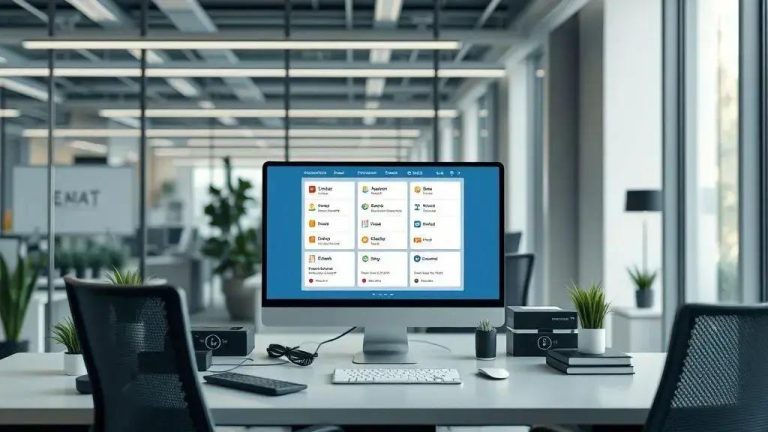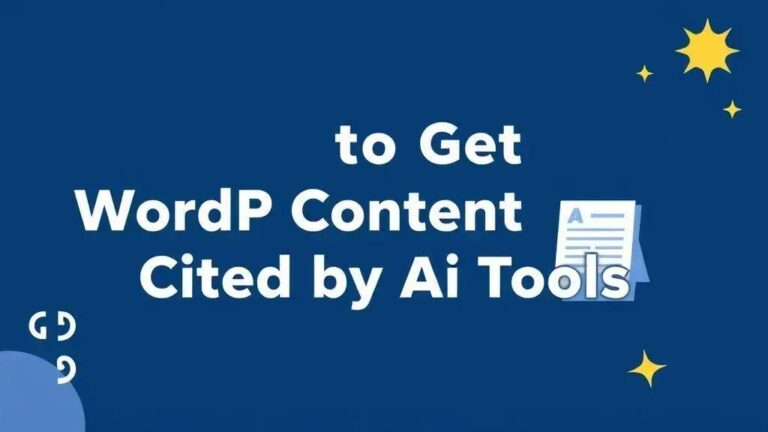To create a stunning image gallery in your Eduma theme, first access your WordPress dashboard and navigate to the desired post. Select the ‘Gallery’ post format from the right sidebar to enable the specialized layout. Next, upload your chosen images via the ‘Add Media’ button, arranging them as needed before inserting the gallery into your content. Don’t forget to set a compelling featured image to attract visitors. Finally, ‘Update’ or ‘Publish’ your post and ‘View’ it live to ensure your new Eduma gallery enhances your visual content perfectly across all devices.
In the world of web design, creating stunning visual content is vital for audience engagement. If you’re looking to enhance your website’s charm, this guide on how to create a gallery using the Eduma theme is here to help. We will explore effective steps that will not only beautify your posts but also captivate your visitors, turning casual viewers into loyal followers. Ready to transform your content? Let’s dive in!
Step-by-Step Guide to Make Gallery in Eduma Theme
Making a beautiful image gallery in your Eduma theme website is simpler than you might think. It’s a great way to show off your photos or course materials. A good gallery can really make your pages pop and keep visitors interested. Let’s walk through the steps together to get your gallery looking fantastic. You’ll be surprised how quickly you can add stunning visual content to your site.
Start by Navigating to Your Post
First things first, you need to get into your WordPress dashboard. This is where all the magic happens for your website. Once you’re logged in, look for the ‘Posts’ section on the left-hand side. You can either click ‘Add New’ if you’re starting a fresh post, or ‘All Posts’ if you want to edit an existing one. Choose the post where you want your new gallery to appear. It’s important to pick the right spot for your visual display. This ensures your gallery fits perfectly with your content.
Select the ‘Gallery’ Post Format
Now that you’re in the post editor, look over to the right sidebar. You’ll see a box labeled ‘Format’. This box lets you choose how your post will look. Click on it, and you’ll see different options like ‘Standard’, ‘Video’, ‘Audio’, and ‘Gallery’. Go ahead and select ‘Gallery’. This tells the Eduma theme that you’re planning to show a collection of images. Choosing the correct format is a key step for your Eduma theme gallery to display properly. Don’t skip this part!
Upload Your Gallery Images
With the ‘Gallery’ format chosen, you’ll notice a new section appears, usually below the main content area or within the ‘Gallery’ format box itself. This is where you’ll add your pictures. Click on the ‘Add Media’ button. A window will pop up, letting you upload new images from your computer or pick existing ones from your media library. Select all the images you want for your gallery. Once you’ve picked them, click ‘Create a new gallery’ and then ‘Insert gallery’. You can even drag and drop to reorder them if you like. This is where your visual story truly begins. Make sure your images are high-quality to really impress your visitors.
Set a Featured Image
Every good post needs a strong featured image, and your gallery post is no different. On the right sidebar, scroll down until you find the ‘Featured Image’ box. Click ‘Set featured image’. You can upload a new picture or choose one you’ve already uploaded. This image will be the main thumbnail for your post on your blog page or in search results. It’s like the cover of a book; it should grab attention. Pick something that represents your gallery well and makes people want to click. A compelling featured image is crucial for attracting visitors to your Eduma gallery.
Update and View Your Gallery
You’re almost there! After adding your images and setting a featured image, it’s time to save your work. Click the ‘Update’ or ‘Publish’ button, usually found on the right sidebar. Once it’s saved, you can click ‘View Post’ to see your new gallery live on your website. Take a moment to check how it looks. Are the images in the right order? Does it fit well with the rest of your content? If anything needs tweaking, just go back to the editor and make changes. You’ve successfully created an engaging Eduma theme gallery! This simple process helps improve your site’s visual appeal.
Navigate to Your Post
Getting started with your Eduma theme gallery means you first need to open up your website’s control panel. This is often called the WordPress dashboard. Think of it as the main office for your website. You’ll need to log in using your username and password. Once you’re in, you’ll see a lot of options on the left side of the screen. Don’t worry if it looks a bit busy at first; we’re only focusing on one area right now. Finding your way around the dashboard is the first step to making any changes or adding new content to your site. It’s like finding the right room before you start decorating.
Now, look for the section labeled ‘Posts’. It’s usually pretty easy to spot. This is where all your blog posts, articles, and other written content live. Click on ‘Posts’ to expand the menu. You’ll then see two main choices: ‘Add New’ and ‘All Posts’. If you’re creating a brand new piece of content where you want your gallery to be, you’ll click ‘Add New’. This opens up a fresh, blank page for you to start writing. However, if you want to add a gallery to something you’ve already written, you’ll click ‘All Posts’. This shows you a list of everything you’ve published or saved as a draft. You’ll then need to find the specific post you want to edit from that list. It’s important to pick the right one so your gallery ends up in the correct place. This ensures your Eduma gallery enhances the right content.
Once you’ve clicked ‘Add New’ or selected an existing post, you’ll be taken to the post editor. This is where you write your text, add images, and make all the changes to your content. Before you do anything else, just make sure you’re in the right post. Double-check the title to be sure. This step is crucial because it sets the stage for everything else you’re about to do. You wouldn’t want to put a beautiful gallery in the wrong article, would you? Taking a moment to confirm your location saves time and effort later on. So, take a deep breath, confirm your post, and get ready for the next step in creating your amazing Eduma theme gallery.
Select the ‘Gallery’ Post Format
Once you’re inside the post editor, it’s time to tell your Eduma theme what kind of content you’re making. Look over to the right side of your screen. You’ll see a box there, usually labeled ‘Post’ or ‘Document’. Inside this box, you’ll find a section called ‘Format’. This is a really important setting. It helps your website show your content in the best way possible. Different formats are for different types of posts. For example, there are formats for standard articles, videos, or even quotes. We’re interested in making a visual collection, so we’ll pick a special one.
Click on the ‘Format’ section to open up its options. You’ll see a list of choices like ‘Standard’, ‘Aside’, ‘Image’, ‘Video’, ‘Audio’, and ‘Gallery’. Each one changes how your post looks on your website. Since we want to show a group of pictures, you need to click on ‘Gallery’. This tells your Eduma theme, ‘Hey, I’m about to put a bunch of photos here, so please arrange them nicely in a gallery layout!’ It’s a simple click, but it makes a big difference in how your images will be presented to your visitors. Choosing the right post format is key for your Eduma theme gallery to work perfectly.
When you select ‘Gallery’, you might notice a small change in your post editor. Sometimes, a new box or section appears, specifically for adding gallery images. This is a good sign! It means the theme is ready for you to upload your photos. If you don’t pick ‘Gallery’, your images might just show up one after another, or not in a structured way. This format ensures your pictures are grouped together, often with cool effects like lightboxes or sliders, depending on your Eduma theme’s settings. So, make sure you always choose ‘Gallery’ when you plan to create a visual collection. It’s a quick step that sets up your entire visual display for success. This choice truly defines how your Eduma gallery will look and feel to your audience. It helps create a professional and engaging experience for anyone visiting your site.
Upload Your Gallery Images
Once you’ve picked the ‘Gallery’ format, your post editor will change a bit. You’ll usually see a new button or section appear. This is where you’ll add all the pictures for your amazing Eduma gallery. Look for a button that says ‘Add Media’ or ‘Add Gallery Images’. Click on it. A new window will pop up on your screen. This window is your media library. It holds all the images you’ve ever uploaded to your website. It’s like a big photo album for your site.
In this media library window, you have a couple of choices. You can either upload brand new pictures from your computer, or you can pick photos you’ve already used before. If you’re uploading new ones, click on the ‘Upload Files’ tab. Then, you can drag your image files right into the window, or click ‘Select Files’ to browse your computer. Choose all the pictures you want to be part of your gallery. It’s a good idea to use high-quality images that look sharp and clear. This makes your gallery much more appealing to visitors. Remember, good visuals keep people on your page longer.
After you’ve selected all your desired images, you’ll see them highlighted in the media library. At the bottom right of this window, there will be a button. It usually says ‘Create a new gallery’. Click this button. Don’t worry, you’re almost done! On the next screen, you can arrange your pictures in any order you like. Just click and drag them around. You can also add captions to each image if you want to. This gives more context to your photos. Once you’re happy with the order and any captions, click ‘Insert gallery’. This will put your beautiful new Eduma theme gallery right into your post. It’s a simple process that adds a lot of visual punch to your content. Your visitors will love seeing your images organized so nicely.
Before you finalize everything, take a quick look at your gallery in the editor. Does it look the way you imagined? Are all the images there? Sometimes, you might want to go back and add more pictures or remove some. That’s totally fine! You can always click on the gallery block in your editor and choose to ‘Edit Gallery’ to make changes. This flexibility means you can always keep your visual content fresh and up-to-date. Uploading your images correctly is a big step in making your Eduma site shine. It helps create a professional and engaging experience for anyone visiting your site. So, take your time and make sure your image selection is perfect for your audience.
Set a Featured Image
After you’ve added all your pictures to the gallery, there’s one more important visual step. Every good blog post, especially one with a gallery, needs a strong featured image. Think of the featured image as the cover photo for your entire post. It’s the picture that shows up on your blog’s main page, in search results, and when people share your post on social media. It’s what grabs attention and makes people want to click and read more. For your Eduma theme gallery, choosing the right featured image is key to attracting visitors.
To set this image, stay in your post editor. Look over to the right-hand sidebar again. Scroll down a bit, and you’ll find a box clearly labeled ‘Featured Image’. It’s usually below the ‘Format’ section we used earlier. If you don’t see it, you might need to click on the ‘Post’ or ‘Document’ tab at the very top of the right sidebar. Once you find the ‘Featured Image’ box, click on the link inside it that says ‘Set featured image’. This action will open up your media library, just like when you were uploading your gallery pictures.
Now you’re in the media library. You can choose an image you’ve already uploaded, or you can upload a brand new one specifically for your featured image. It’s a good idea to pick a picture that really stands out and gives a hint about what your gallery is all about. Make sure it’s a high-quality image that looks good even when it’s small. Once you’ve selected your perfect picture, click the ‘Set featured image’ button at the bottom right of the media library window. You’ll then see your chosen image appear in the ‘Featured Image’ box on your post editor. This confirms that it’s been set correctly.
Why is this step so important for your Eduma gallery? A great featured image acts like a magnet. It makes your post look professional and inviting. It helps your content stand out from other posts on your site and across the web. Without a good featured image, your post might look plain, and fewer people might click on it. So, take your time to pick an image that truly represents your gallery and makes a strong first impression. It’s a small effort that can lead to a lot more engagement with your content. This simple addition significantly boosts your post’s appeal and visibility.
Update and View Your Gallery
You’ve done all the hard work of adding your images and setting a featured image. Now it’s time to make your changes live for everyone to see! This is a very exciting step. Look for the ‘Update’ or ‘Publish’ button. It’s usually on the right side of your post editor, often near the top. If your post is new, it will say ‘Publish’. If you’re editing an existing post, it will say ‘Update’. Click that button. This saves all your changes and puts your new Eduma gallery onto your website for the world to enjoy. Don’t forget this crucial step, or your hard work won’t show up!
After you click ‘Update’ or ‘Publish’, you’ll usually see a message confirming that your post has been saved. Right next to that message, or sometimes within the same box, you’ll find a link that says ‘View Post’ or ‘View Page’. Click on this link. It will open a new tab in your web browser, showing you exactly how your post and your new gallery look on your live website. This is your chance to see your creation just as your visitors will. It’s important to check everything carefully to make sure it’s perfect. This quick check helps ensure your Eduma theme gallery looks its best.
When you’re viewing your live gallery, take a moment to look at a few things. Do the images appear in the order you wanted? Are they clear and sharp? Does the gallery fit well with the rest of your post’s content? Sometimes, images might look a bit different on the live site than they did in the editor. Also, try viewing your post on different devices, like a phone or a tablet, if you can. This helps you see if your Eduma gallery looks good on all screen sizes. This is called being ‘responsive’, and it’s very important for today’s websites. You want everyone to have a great viewing experience, no matter how they access your site.
If you notice anything that isn’t quite right, don’t worry! You can easily go back to the post editor. Just close the live view tab and return to your WordPress dashboard. Make any changes you need, whether it’s reordering images, adding more, or adjusting text. Then, click ‘Update’ again. It’s a simple process of making tweaks until everything is just right. Taking the time to review and refine your gallery ensures it’s professional and engaging. This final check is key to making your Eduma gallery a true highlight of your website. Your visitors will appreciate the effort you put into making it look great.
FAQs on Creating a Gallery in Eduma Theme
How do I start making a gallery in the Eduma theme?
Begin by logging into your WordPress dashboard, then go to ‘Posts’. You can either create a new post or edit an existing one where you want your gallery to appear.
Which post format should I choose for my gallery?
In the post editor’s right sidebar, find the ‘Format’ box and select ‘Gallery’. This ensures your images are displayed in a proper gallery layout.
How do I add pictures to my Eduma gallery?
After choosing the ‘Gallery’ format, click ‘Add Media’. Upload new images or select existing ones from your library, then click ‘Create a new gallery’ and ‘Insert gallery’.
Can I change the order of my gallery images?
Yes, when creating or editing your gallery in the media library, you can easily drag and drop images to reorder them as you like.
What is a featured image, and why is it important for my gallery post?
A featured image is your post’s main cover photo, appearing on blog pages and social media. It attracts clicks and makes your gallery post look professional.
How do I view my gallery after I’ve made it?
After adding your images, click ‘Update’ or ‘Publish’. Then, click the ‘View Post’ link to see your live gallery on your website.